HoloBit AI Agent
Overview
The HoloBit AI Agent, powered by large language models (LLMs), offers instant explanations, recommendations, and examples during the entire modeling workflow. It understands:
- The current canvas you're working on
- The selected entities, processes, or other components
- The simulation syntax and logic
As a result, you spend less time searching documentation or troubleshooting, and more time iterating on your model.
Interface and Access
Accessing the AI Agent
When a file is open in the modeling interface, click the AI icon in the top-right corner. The chat panel slides out on the right. Click the icon again to hide it.
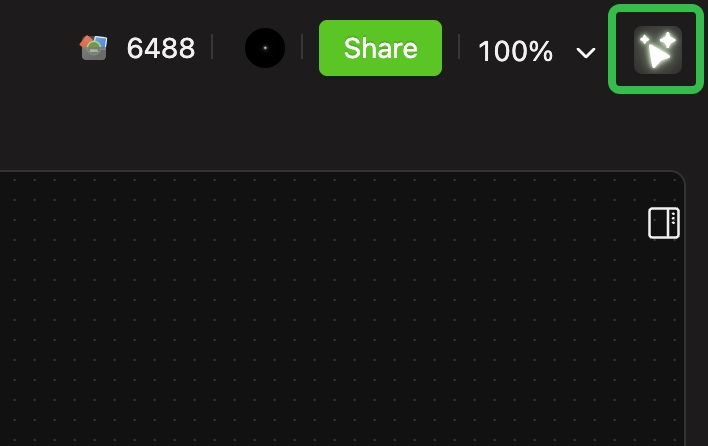
Navigating the Interface
Once the chat panel is open, you'll see the following key elements (numbered in the diagram below):
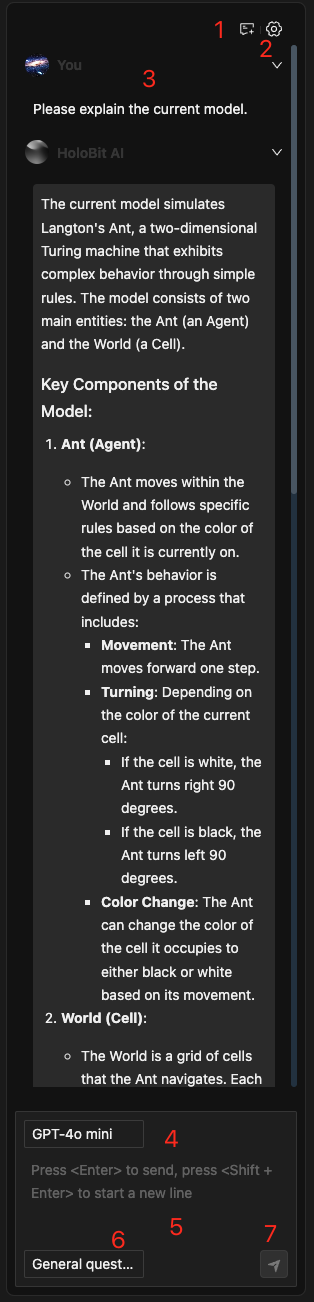
| No. | Description |
|---|---|
| ① Start New Chat | Clears the chat history and begins a fresh conversation context. |
| ② Settings | Opens the configuration dialog (API Key, provider, etc.). |
| ③ Chat Area | Displays the messages between you and the AI Agent. |
| ④ Base Model Selector | Lets you pick a large language model (e.g., OpenAI GPT, Google Gemini). |
| ⑤ Input Box | Type your queries, commands, or prompts here. |
| ⑥ Working Mode Selector | Switches between different modes (e.g., Canvas Q&A, Platform Knowledge). |
| ⑦ Send Button | Sends your typed query to the AI Agent. |
Basic Setup
API Key Configuration
- Click Settings ② to open the dialog.
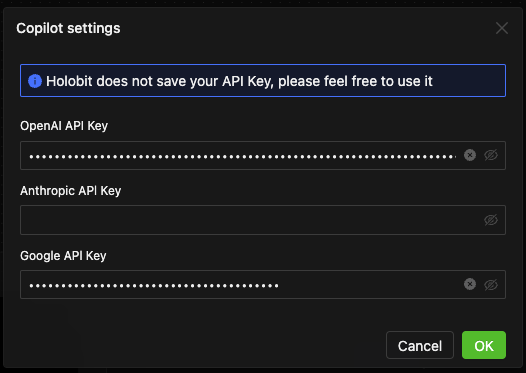
- Choose a model provider (e.g., OpenAI GPT or Google Gemini).
- Enter your API Key and click OK.
HoloBit does not save your API key on its servers; it remains only in your local environment.
Base Model Selection
Click Base Model Selector ④ to open the dropdown. Different providers (e.g., OpenAI, Google) offer variants with distinct performance characteristics:
- Some emphasize faster responses
- Others focus on stronger reasoning
Check each provider's official documentation for specific details. Pick the model that best matches your current needs.
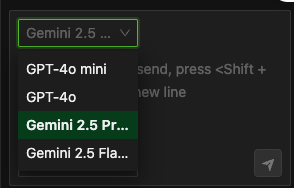
The base model selection is available only when the API key is configured.
Working Mode Selection
Use Working Mode Selector ⑥ to toggle between:
- Canvas Q&A: Focuses on questions about your current canvas, the selected objects, or specific processes.
- Platform Knowledge: Answers questions about HoloBit usage, modeling syntax, component setup, simulation tips, etc.
Using the AI Agent
Quick Questions
When you first open a blank chat, the AI Agent may display a set of common questions you can click on for immediate answers—no typing required.
These questions often cover platform basics or frequently used actions. Clicking one triggers an automatic query.
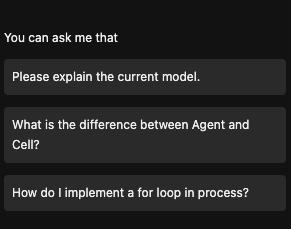
The AI Agent can "see" your current canvas and any selected blocks, processes, or components. You can ask questions like:
- "Please explain the current canvas."
- "What is this component's function?"
- "How do I configure this process trigger?"
Custom Questions (recommended)
- Select a base model (④).
- Choose a working mode (⑥).
- Type your question in the input box (⑤).
- Send (⑦) to receive a reply.
The AI Agent uses your current scenario context to provide more relevant explanations and suggestions.
Switching Scenarios
Each conversation is linked to a single scenario. When you switch to a new scenario, the AI Agent prompts you to start a fresh chat. Click Start New Chat ① to reset the conversation context.
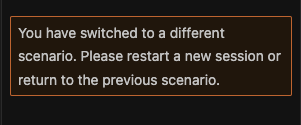
The AI Agent is evolving quickly. Its interface and features may change in future releases.