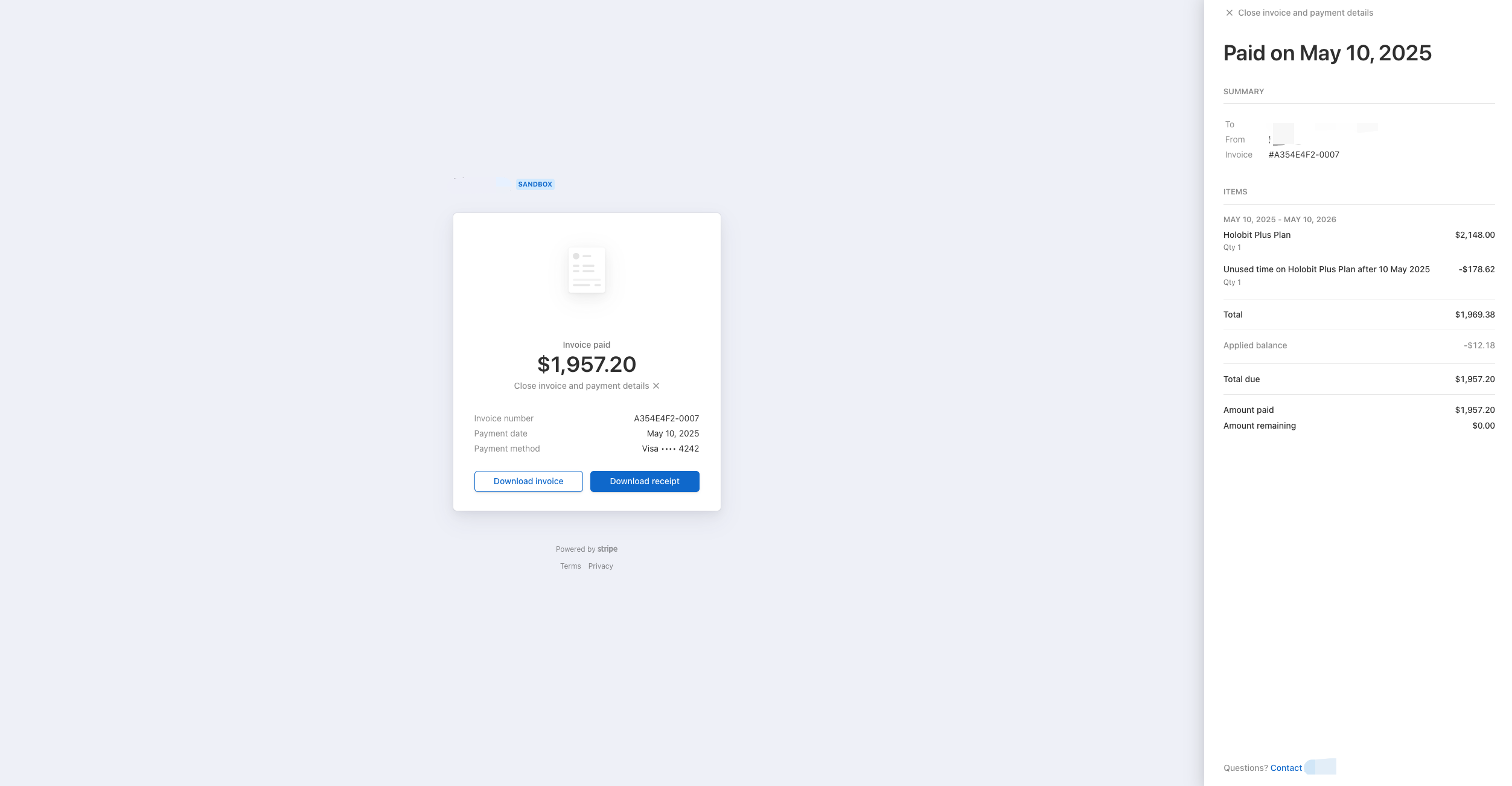Subscription and Payment
Features
- Choose a subscription plan
- Review your subscription details
- Change, cancel, or reactivate your subscription
- Manage your payment methods
- Access billing history and invoices
Check the Pricing page on our website to see features, resource limits and usage guidelines for all subscription plans.
Interface Overview
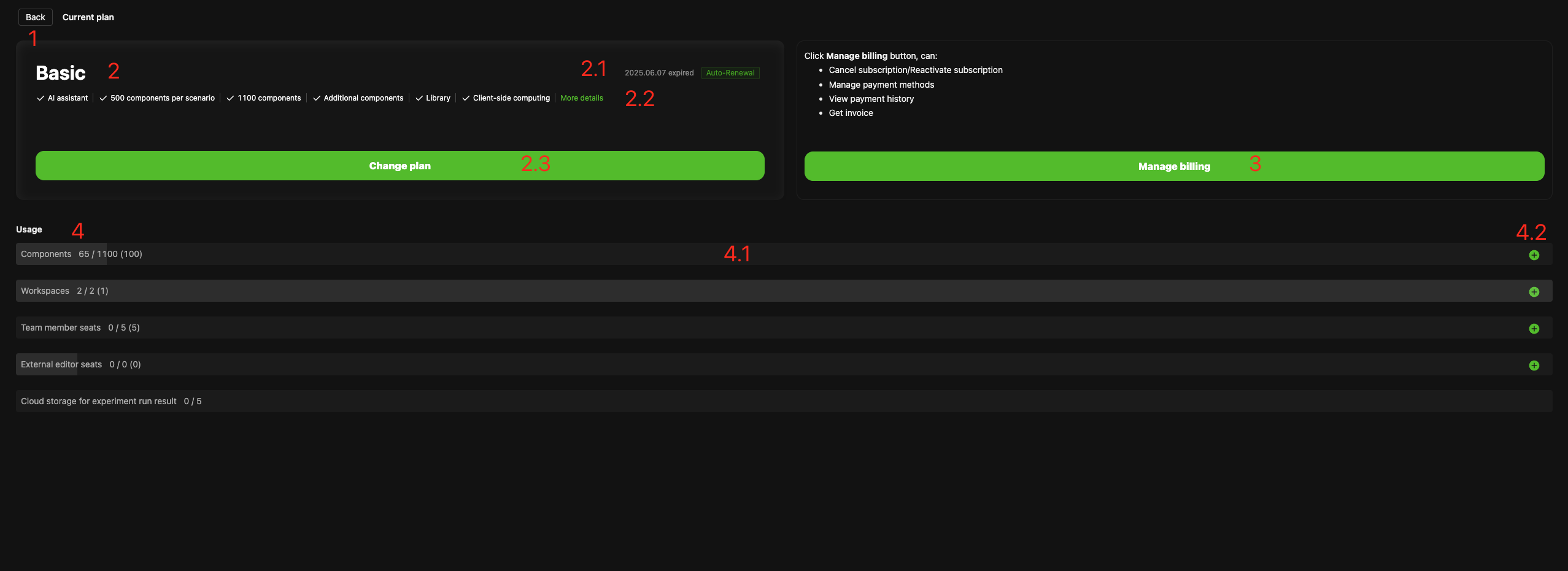
| No. | UI element | Description |
|---|---|---|
| 1 | Back | Exit Subscription & Payment. |
| 2 | Subscription Details | Overview and management of the current subscription. |
| 2.1 | Billing Period | Current billing period and upcoming renewal date. |
| 2.2 | Features & Quotas | Features and resource quotas included in the current plan. |
| 2.3 | Change Plan | Change, cancel, or renew the current plan. |
| 3 | Billing & Payments | Add/remove payment methods, view bills, download invoices. |
| 4 | Quota Usage | Track and manage your usage and remaining quotas. |
| 4.1 | Remaining-quota bar | Progress bar showing used vs total quota. |
| 4.2 | Purchase extra quota | Purchase additional quota through subscription settings. |
Get Your Subscription
You can reach the Subscription & Payment section in several ways:
-
Personal Center → Subscription & Billing → Upgrade
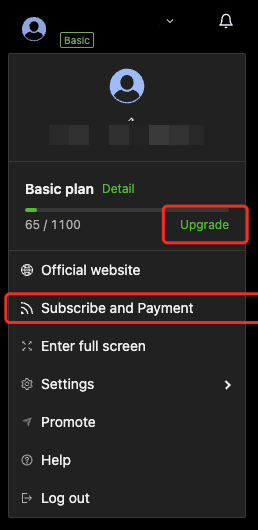
-
Official Pricing Page → Subscribe Now
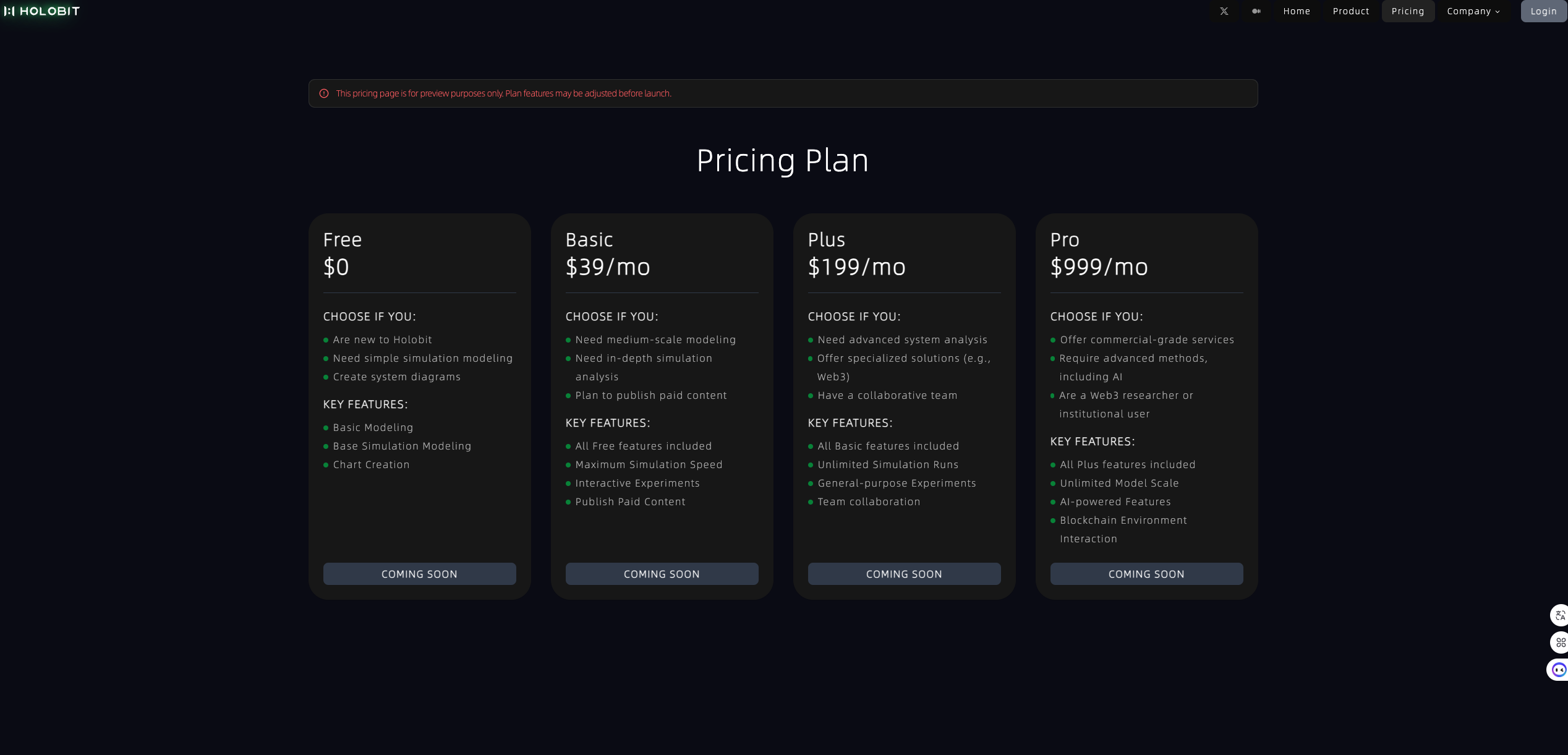
Change Your Plan
Complete your subscription changes in this single step-by-step dialog:
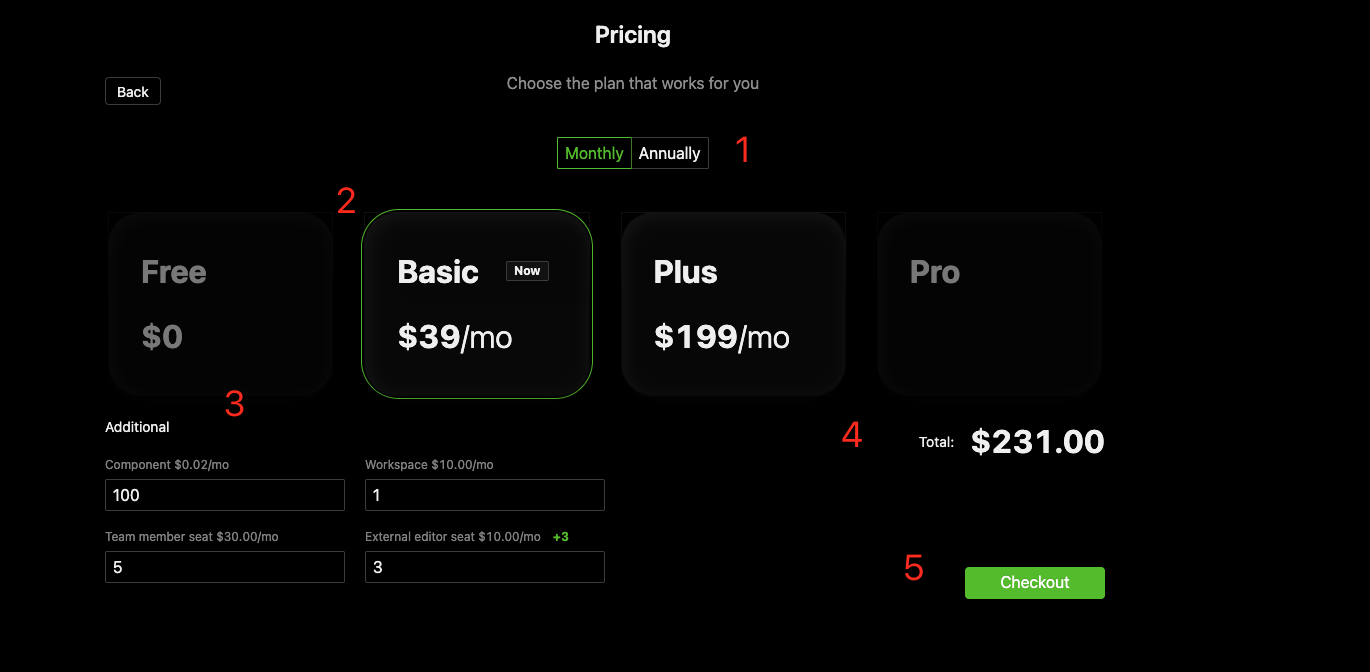
-
Manage subscription → Change plan
-
Select target plan
2.1 Choose billing cycle (monthly/annually)
2.2 Select subscription tier
2.3 Add resource quota (if you need more than the default quota)
2.4 The panel on the right shows the updated subscription fee in real time.
-
Checkout → Pay now/Confirm
3.1 Click Checkout to review subscription details.
3.2 Click Pay now or Confirm to finalize the change.
-
Upgrade (immediate payment required): Click Pay now.
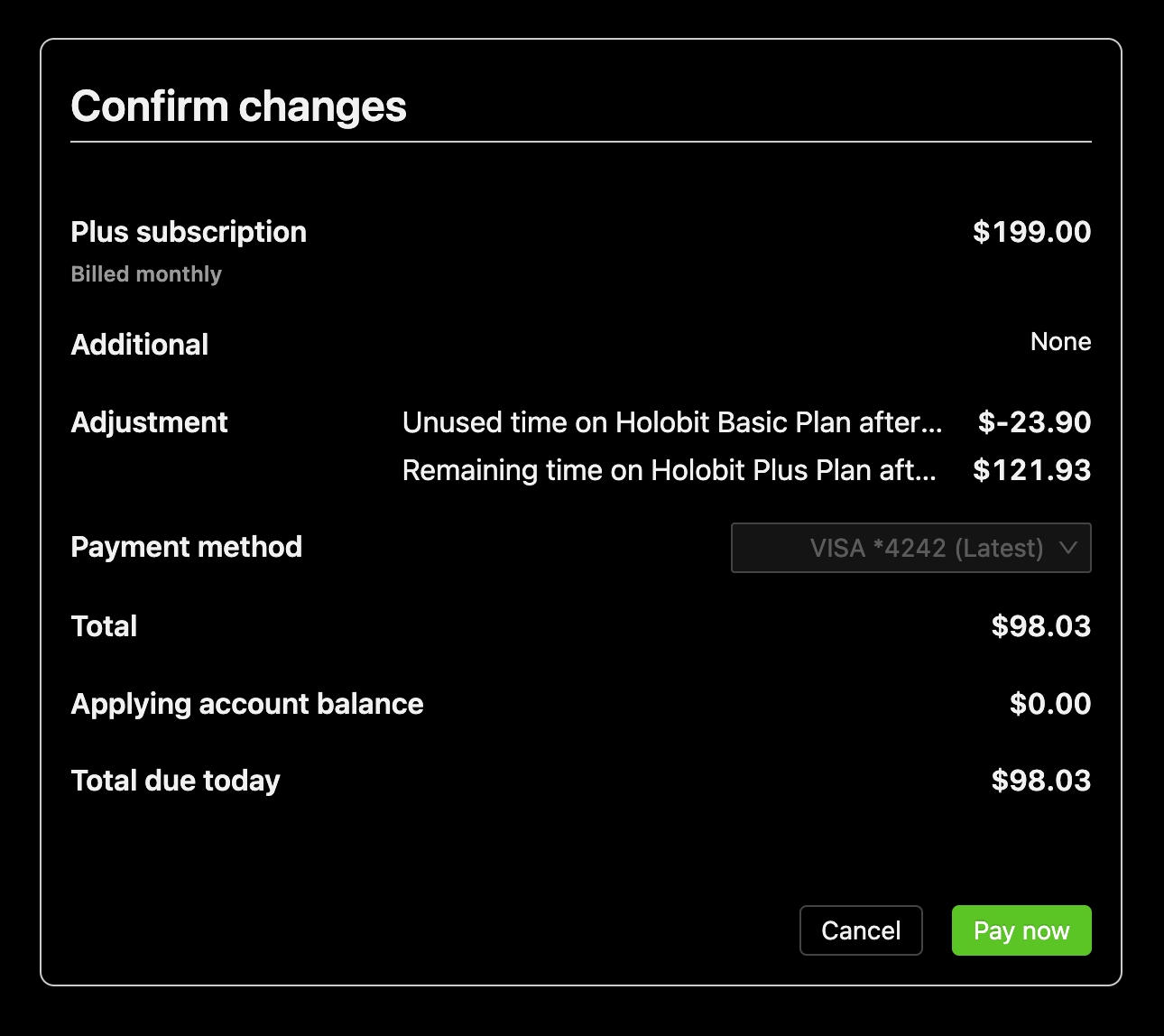
-
Downgrade or Cancel (no immediate charge): Click Confirm.
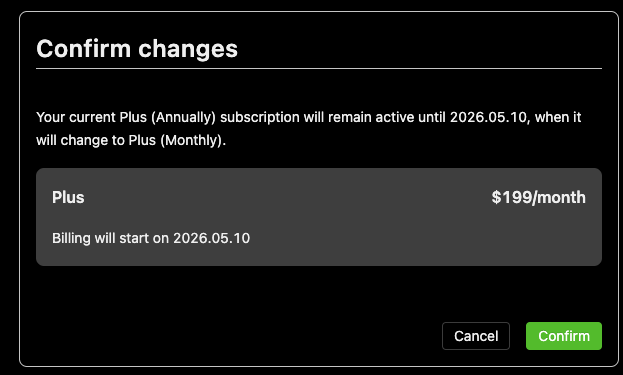
-
- Upgrades take effect immediately, and charges are prorated based on the remaining time in your billing cycle.
- Downgrades or cancellations take effect at the end of the current cycle.
- Subscription reactivation is available after cancellation; the effective date is shown in your HoloBit account.
- Any unused credit balance is automatically applied to future invoices.
Manage Your Billing
Click Manage Billing on the Subscription & Payment page to review or update the billing settings.
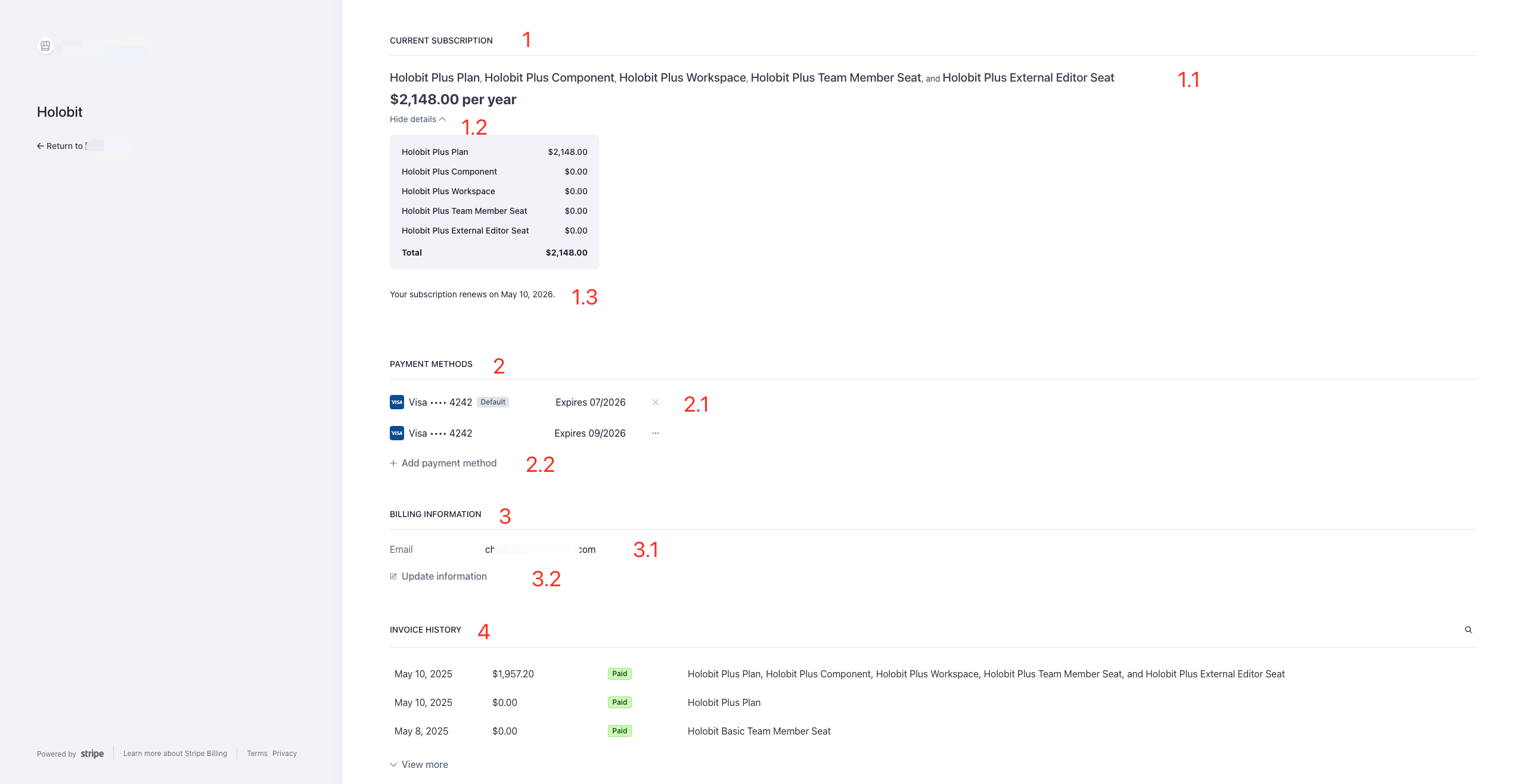
-
Current subscription
1.1 Active plan plus any extra quota
1.2 Fee breakdown
1.3 Changes effective next billing cycle
-
Payment methods
2.1 Saved payment methods (securely tokenized by Stripe; HoloBit stores no sensitive card data)
2.2 Add new payment method
-
Billing information: check and update your billing address and contact details.
-
Invoice History: click on any invoice to view details or download as PDF (see image below).