Basic Interface
Icon for System Simulation
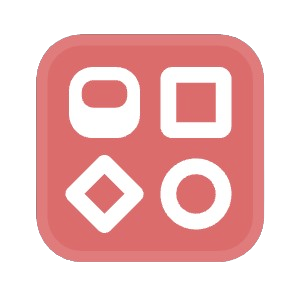
Model Editing
When you open a model file in your workspace, you'll see the editing interface shown below. This is where you'll design, build, and run your models.
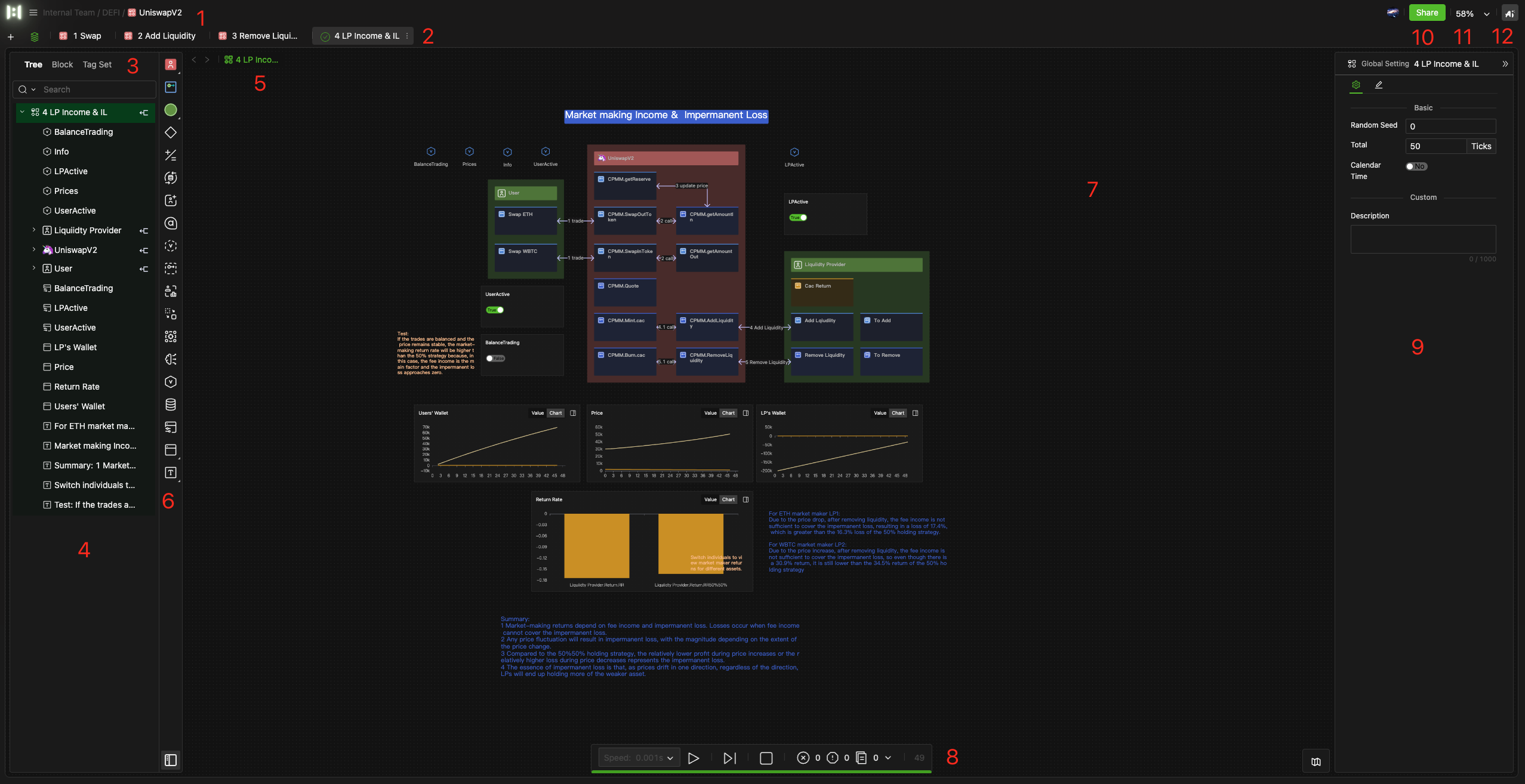
Here, you can easily access:
- File Menu and File Path Management
- Scenario Management
- Three Tabs on the Left Sidebar: Tree (Selected), Block, Tag Set
- Left Navigation Sidebar
- Breadcrumbs Trail
- Modeling Components Toolbar
- Model Canvas
- Simulation Control Bar
- Properties Panel on the Right Sidebar
- Share and Publishing Settings
- View Settings
- HoloBit (AI)
Block Editing
There are two ways to enter the block file editing, which is similar to the model interface, as shown in the image below.
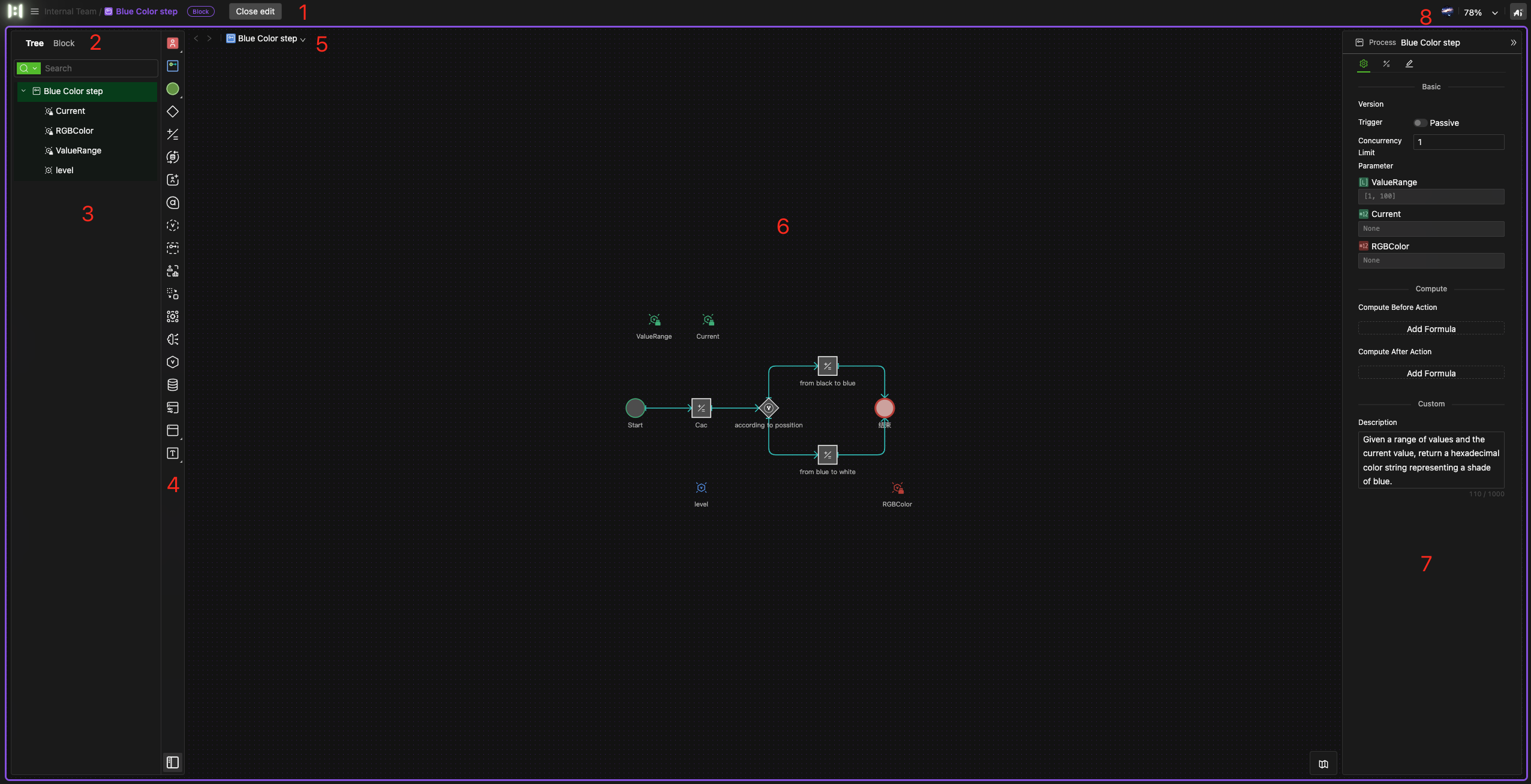
-
Block File Path Management and Close Edit Button
-
Two Tabs on the Left Sidebar: Tree, Block (Selected)
-
Left Navigation Sidebar
-
Components Toolbar
-
Breadcrumbs Trail
-
Block Canvas
-
Properties Panel on the Right Sidebar
-
View Settings
Tag Editing
Model Tag Sets
The "Tag Set" tab is located on the left sidebar of the model editing interface. When you switch to this tab, the following options are available:
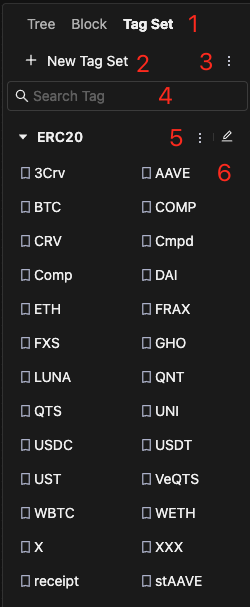
- Switch to the "Tag Set" tab.
- Create a new tag set for the model.
- Perform batch operations on tag sets, such as pushing them to the global tag set.
- Search for tags within the model.
- Manage the current tag set (e.g., rename, delete, or merge with the global tag set).
- Edit the tags in the current tag set.
Global Tag Sets
For more information, please refer to the Interface Guide chapter.