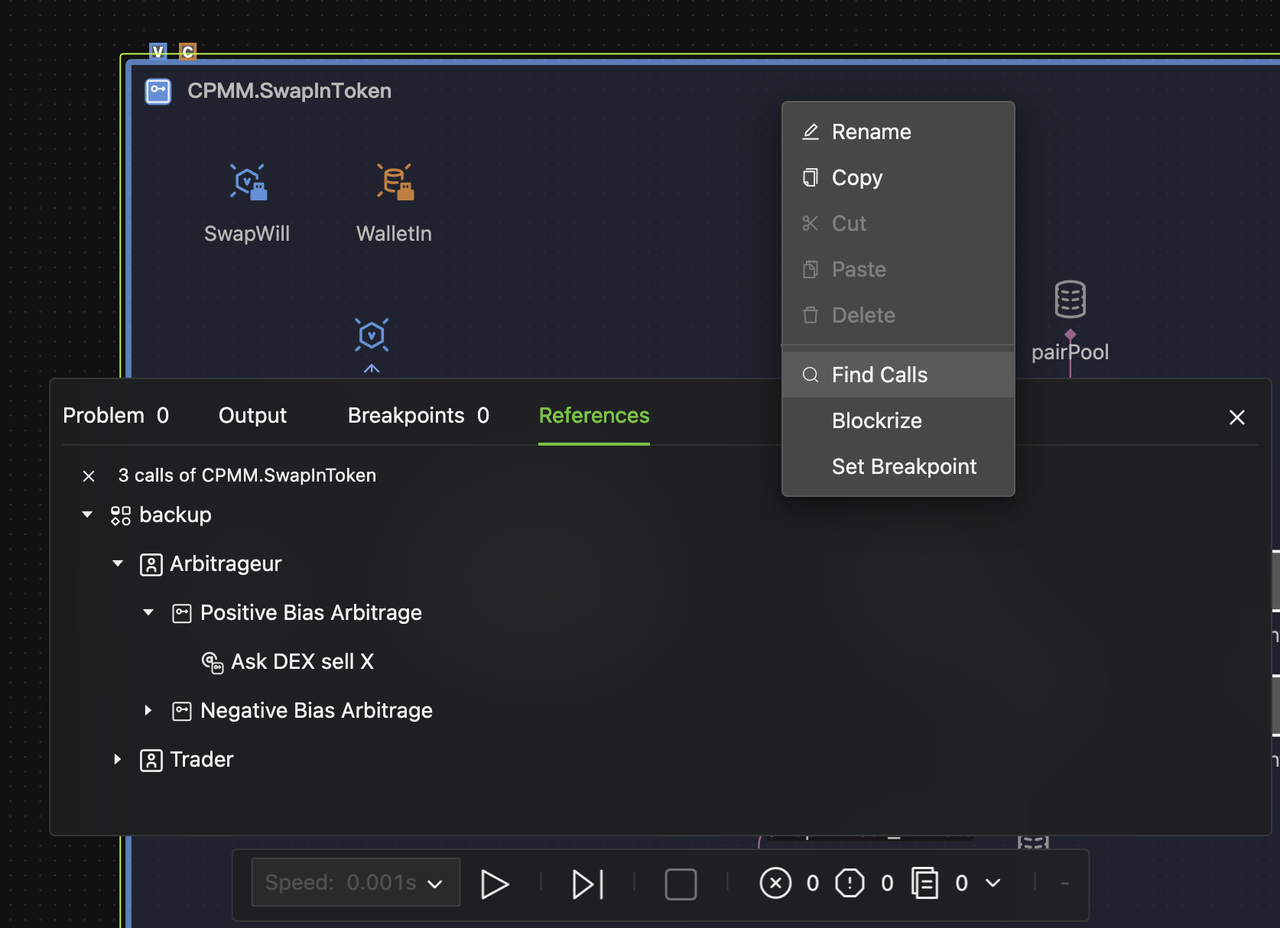Tips and Tricks
This chapter provides tips and tricks to help you quickly learn how to use HoloBit like a pro. Become familiar with its powerful model creation, editing, collaboration, and sharing features. Also, learn useful keyboard shortcuts.
Keyboard Shortcuts
-
Zoom Canvas
- Control + Mouse wheel.
- Control/Command + Single-finger slide forward or backward on a Mac mouse.
- Two-finger pinch/zoom gestures on a Touchpad.
-
Pan Canvas
- Right mouse button, press and drag.
- Space + Left mouse button, press on the canvas blank area, then drag.
- Two-finger swipe on a Touchpad.
- Single-finger swipe on Mac mouse.
- Drag or click with the left mouse button on Bird's-Eye View (see "Canvas View Control").
-
Copy: Control/Command-C
-
Cut: Control/Command-X
-
Paste: Control/Command-V
-
Select All: Control/Command-A
-
Rename: Double-click with the left mouse button
-
Exit Fullscreen Mode: ESC
Canvas Breadcrumbs
The breadcrumbs, located in the top left corner of the modeling canvas, display the path information, which dynamically changes according to the current location.

-
The leftmost forward and back buttons allow you to move through your canvas view history.
-
Click any breadcrumb level to jump to the corresponding canvas instantly.
-
When you hover over the second or lower level of the path, a dropdown list appears, as shown below.
The upper section shows the peer processes on the current canvas, allowing quick focus.
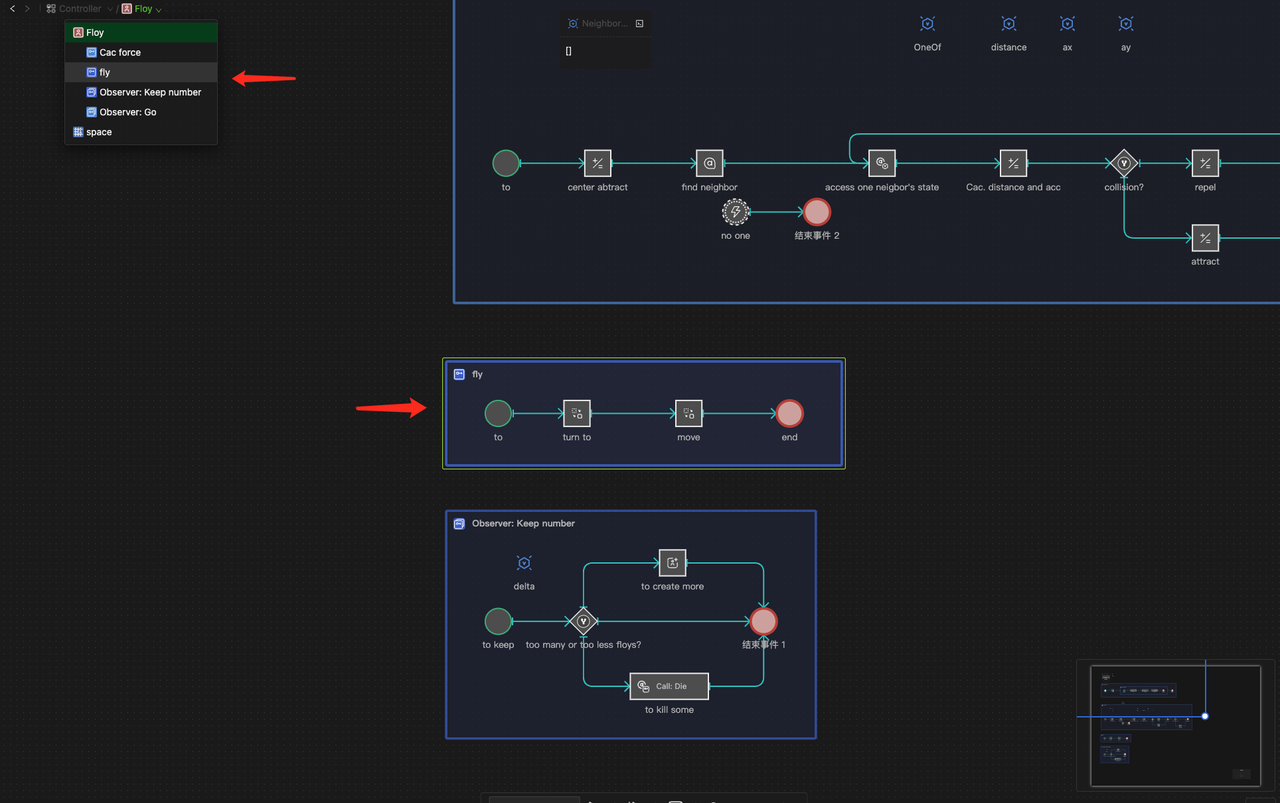
The lower section shows related objects at the same level as the current object, allowing quick jumps.
Model Object Tree
This feature displays all objects in the model as a tree-like structure.
Quick Focus
Click on any object in the model object tree to quickly locate it on the Canvas.
Type Filtering
-
A filter dropdown menu is located to the left of the search box in the object tree, as shown in the image below.
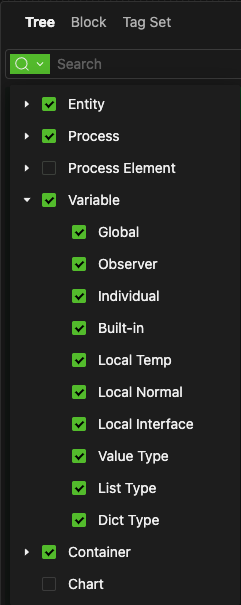
-
Select the types of objects to display in the tree. The tree will filter and show only the selected types.
-
The filter applies "OR" logic; it will show any object that matches one of the selected types.
-
Note: If you do not select entity or process types, entity and process objects usually do not appear in the tree; however, if their sub-objects match any type of your selection, the entity and process objects will also be shown in the tree as the sub-objects.
-
It's recommended to filter containers and variables in a model. This turns the object tree into a hierarchical view of all data components within the model, which makes the modeling process easier. You can easily find any data component and quickly drag and drop their quotes onto the domain canvas.
-
Example of "OR" Logic
Suppose you select both "Individual" and "Value Type" for the Variable objects. In that case, the tree will display all individual properties across entities and all Value-type data objects in the model rather than only individual properties of Value type.
Quote Creation
Drag and drop any data component from the model object tree to the domain canvas, and you'll create its Quote instantly.
Search
Use the search bar to find objects by name. The object tree will then show the object's location. Additionally, you can use filter types to assist in your search.
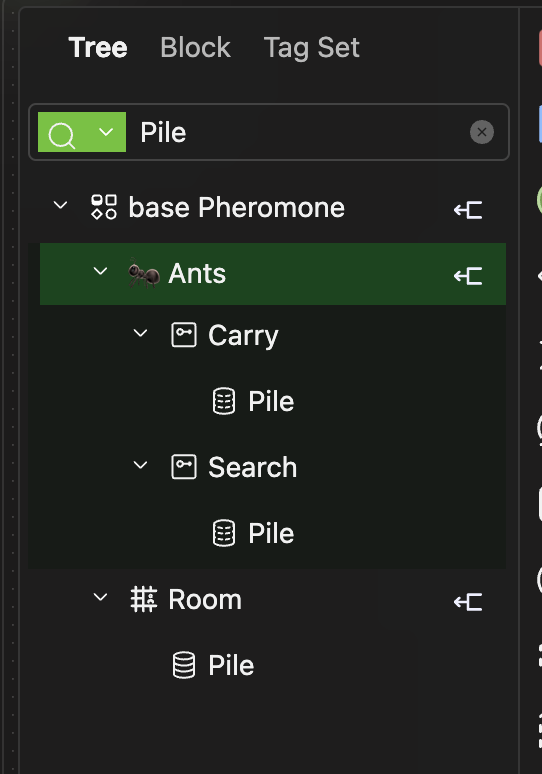
Right-Click Menu
The right-click menu allows you to rename or delete objects.Canvas View Control
Efficiently navigating and controlling your canvas view is crucial for productive modeling in HoloBit.
Quick Navigation Methods
-
Use keyboard shortcuts to zoom and pan the canvas quickly.
-
Click on objects in the model object tree to locate them swiftly on the canvas.
-
Navigate the breadcrumb path to jump to specific canvases in your model.
-
When a warning or running error occurs or when using debug breakpoints, click on the information prompt in the Console to navigate directly to the relevant location.
View Control Menu
In the top right corner of the modeling interface, there's a percentage indicating the canvas display size. When you hover your mouse over this area, a control menu appears. You can then select the appropriate option based on your needs.
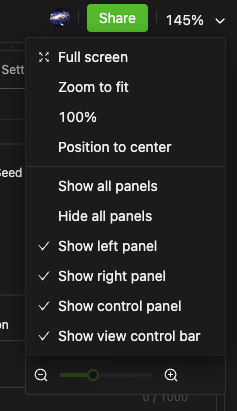
Bird's-Eye View
-
Click the bird's-eye view button in the lower right corner of the modeling interface to expand it. Click the same button again to collapse it, as shown below.
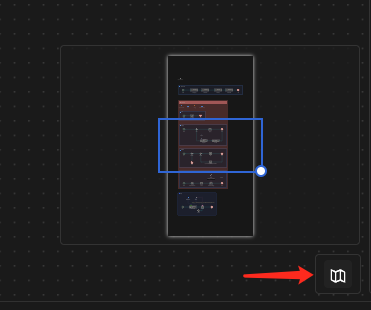
-
From a bird's-eye view, you can pan the canvas by dragging the blue box with your mouse, allowing you to quickly focus on different areas of the canvas. Alternatively, you can change the perspective directly to a clicked position by simply clicking on that spot.
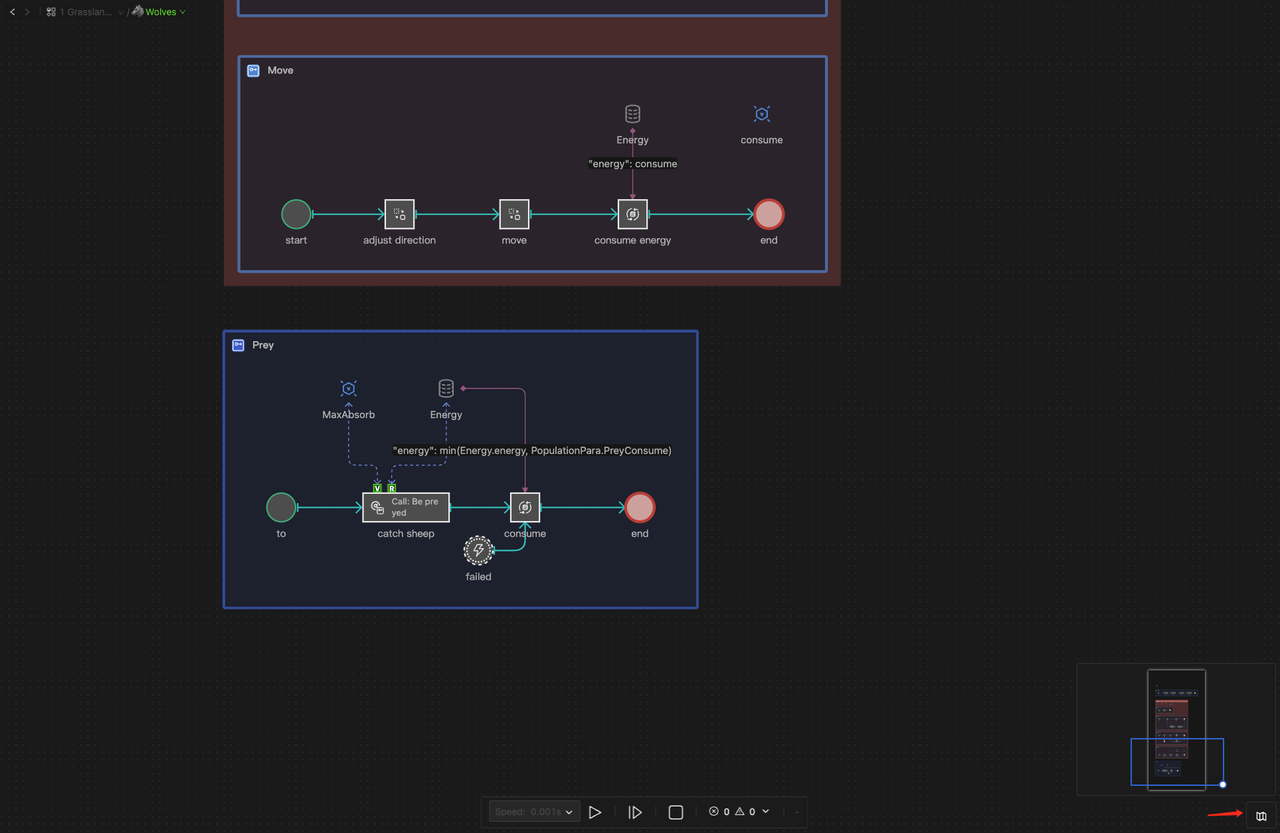
Sidebars
Left Sidebar for Model Navigation
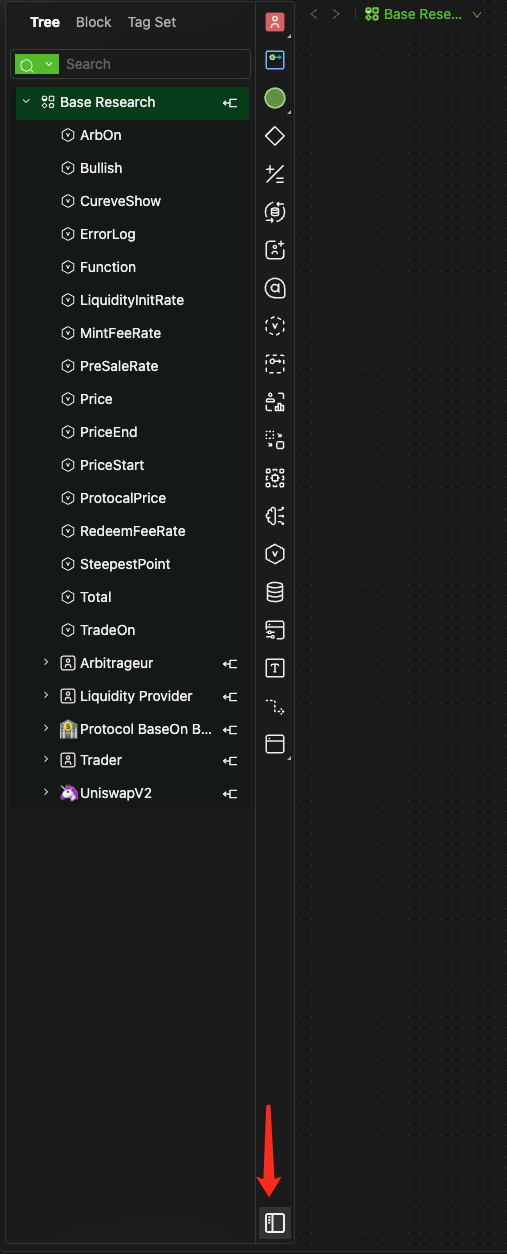
Click the control button at the bottom of the modeling toolbar to show or hide the left sidebar.
Right Sidebar for Object Properties Panel
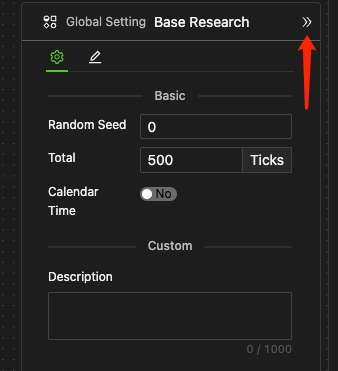
Clicking the expand button in the top right corner of the canvas will open the properties panel on the right. Once this panel is open, clicking the collapse button in the top right corner will hide it.
Style Control Bar
-
For more information on style settings, see the "Style Control Bar" section in the Modeling Guide.
-
The control bar appears automatically when an object is selected on the canvas. If you need to perform other actions, click the object again to hide the style control bar, allowing you to focus on your current task.
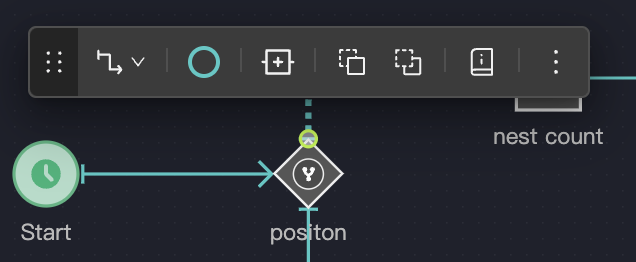
Finding Data Object Usage in Models
Graphical Modeling Usage
To find graphical modeling usage of a data object throughout the model, use the search bar in the model object tree.
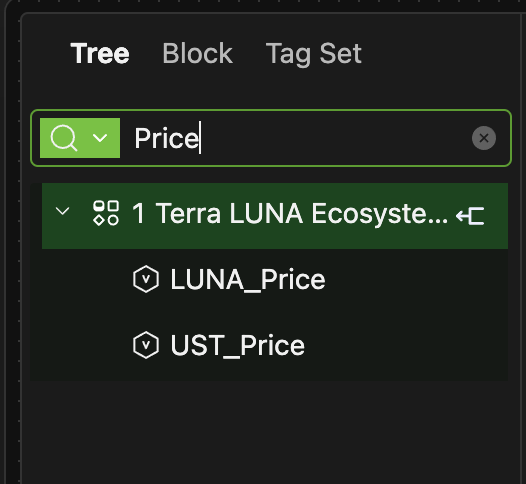
Formula and Expression References
To locate all instances where a data object is referenced in formulas or expressions,
-
Right-click on the data object itself or any of its references.
-
Select the "Find References" option to find all formula or expression references to this data object.
-
Results will be displayed in the "References" tab of the Console (see the Model Debugging chapter for details).
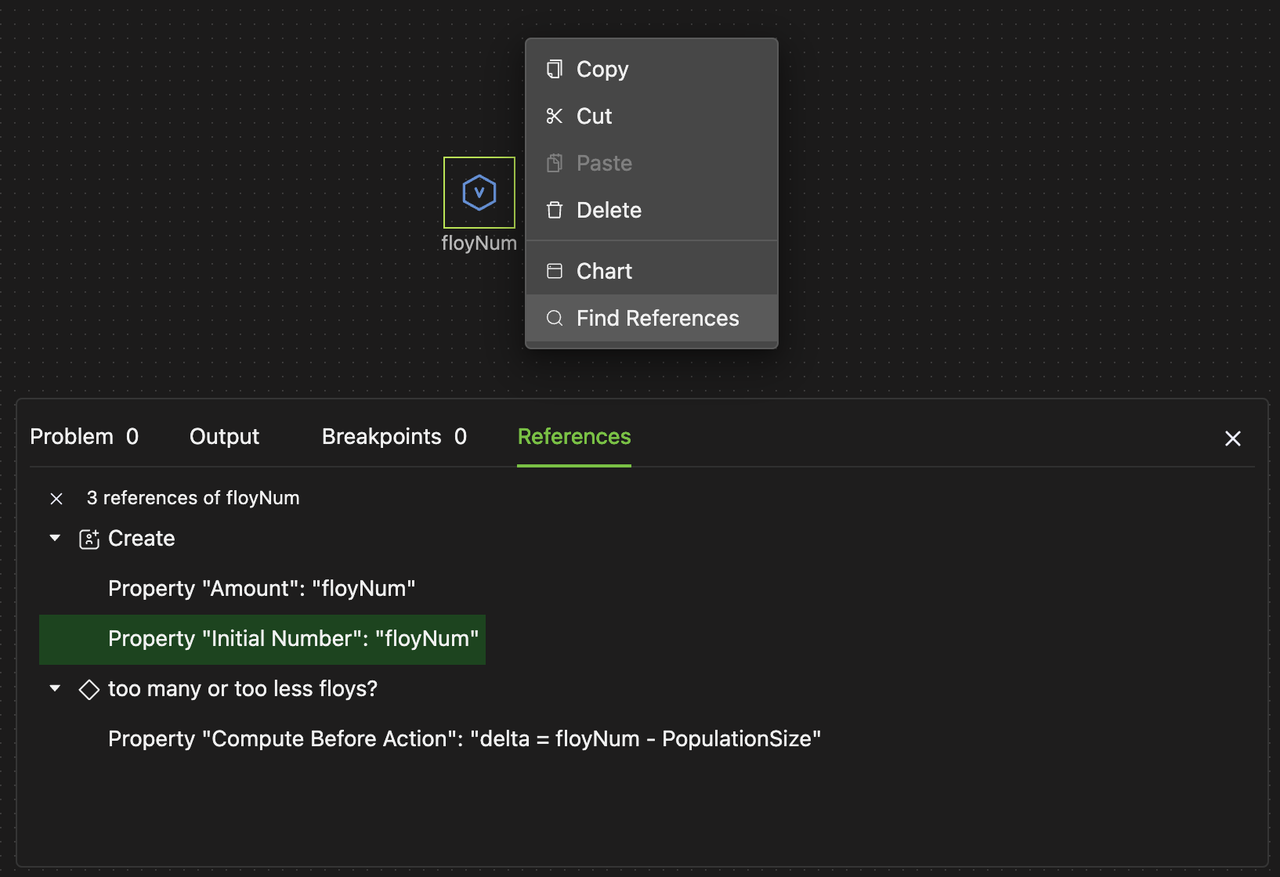
Finding Process Calls in Models
To find calls (or asking to call) of a process object in the your model:
-
Right-click on the process object itself or any of its calls.
-
Select the "Find Calls" option to find all calls.
-
Results will be displayed in the "References" tab of the Console (see the Model Debugging chapter for details).