Quotes
Icons
The icon for containers is shown below.
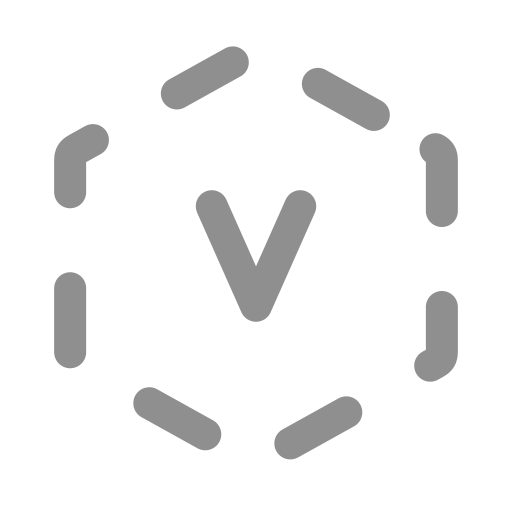
For different icons of quotes on the canvas in various scenarios, please refer to the Data Components chapter.
Function
Quotes are used to refer to data objects.
Key Points
Appropriate Situations for Using Quotes
In graphical modeling, you often need to use a data object in multiple places. Since there is only one original object, quotes are used as a substitute.
Equivalence to the Original Data Object
- Once a quote is specified, it is equivalent to the original data object.
- Deleting a quote does not affect the original data object.
- You can directly create a quote within the data object's scope. However, to create a quote outside its scope, you need to use the Ask component to access the data object.
- You can switch the quote to monitor mode for a more convenient view of the current status value.
Settings and Usage
Creating Quotes
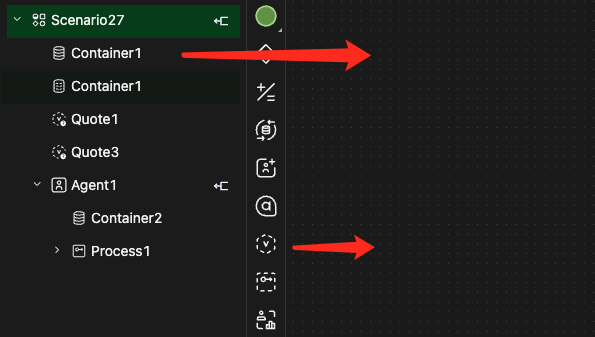
-
Method 1: Drag and drop the Quote component from the component bar to the canvas and select the target data object in its properties panel. This can be done either within or outside the scope.
-
Method 2: Directly drag and drop the data object from the model object tree to the current canvas. This method is used within the scope.
-
Method 3: Add a Quote of the accessed property in the properties panel of the Ask component to the canvas, as shown in the figure. This is done outside the scope.
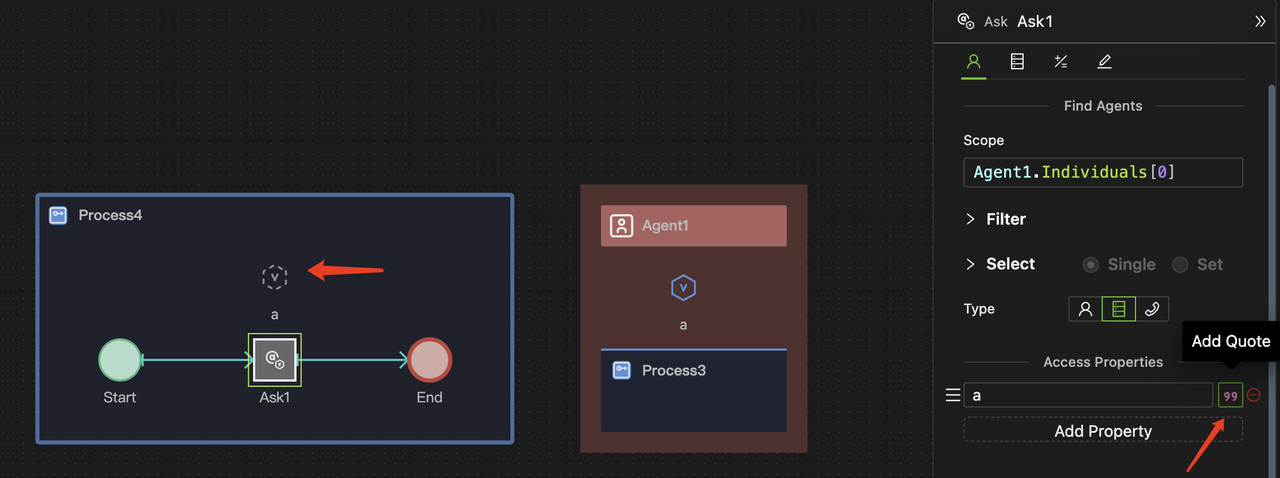
-
Within the scope of the quoted data object, methods 1 and 2 are equivalent.
-
Outside the scope, if you use Method 1 and select the quoted object from the dropdown menu in the properties panel, you can select the data object accessed by the Ask component. In this case, it is the same as Method 3.
-
You can not assign a value to a Value-type property outside the scope.
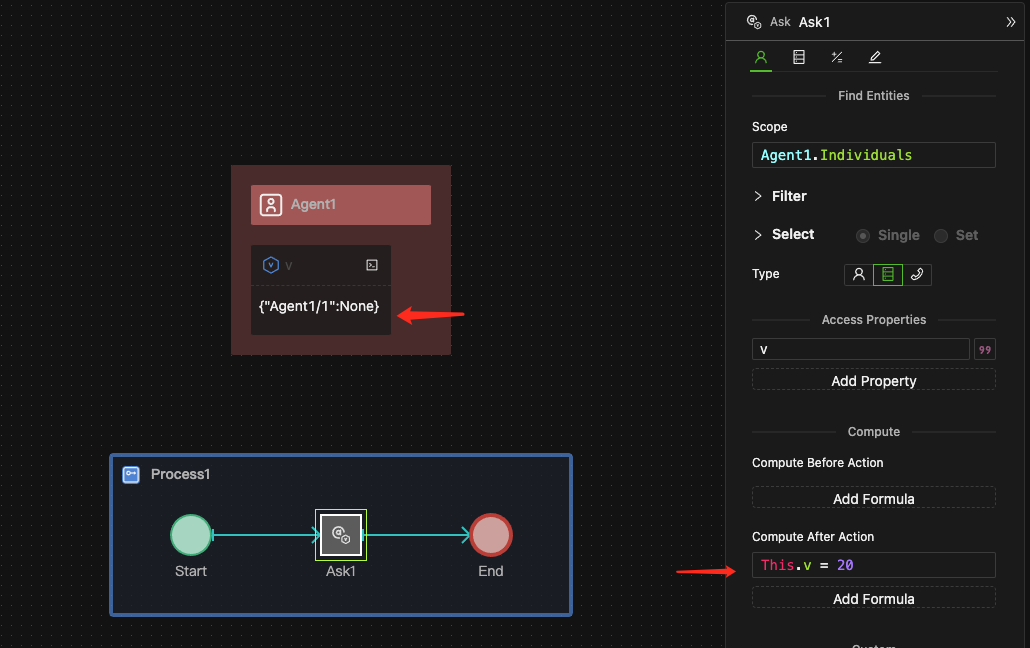
Creating a quote object is beneficial for graphical modeling. It's useful when an object must be passed to a process port via a State Connector, or when a container requires operation in multiple locations. Additionally, it can create an easy-to-view monitor. The usage of the quote object depends on the specific needs of the modeling process.
Setting Methods
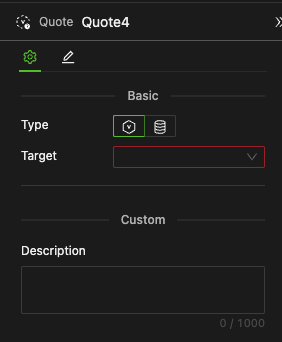
Choose the Type
Select: Variable Quote or Container Quote.
Specify the Target
-
Select the target object from the dropdown menu.
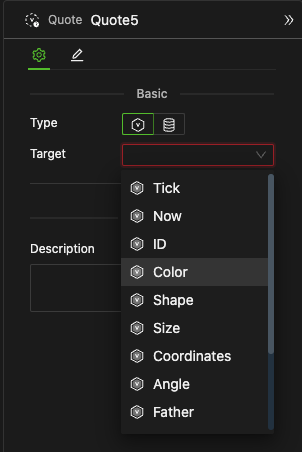
-
The system will display the target data objects available for quote based on the current canvas position.
-
As shown in the image, quotes in the Agent's canvas include the global built-in variables and the Agent's built-in properties.
-
When using Method 1 to create a quote outside a data object's scope, you can also select the objects accessed by the Ask component from the drop-down menu within this process, as shown in the figure below.
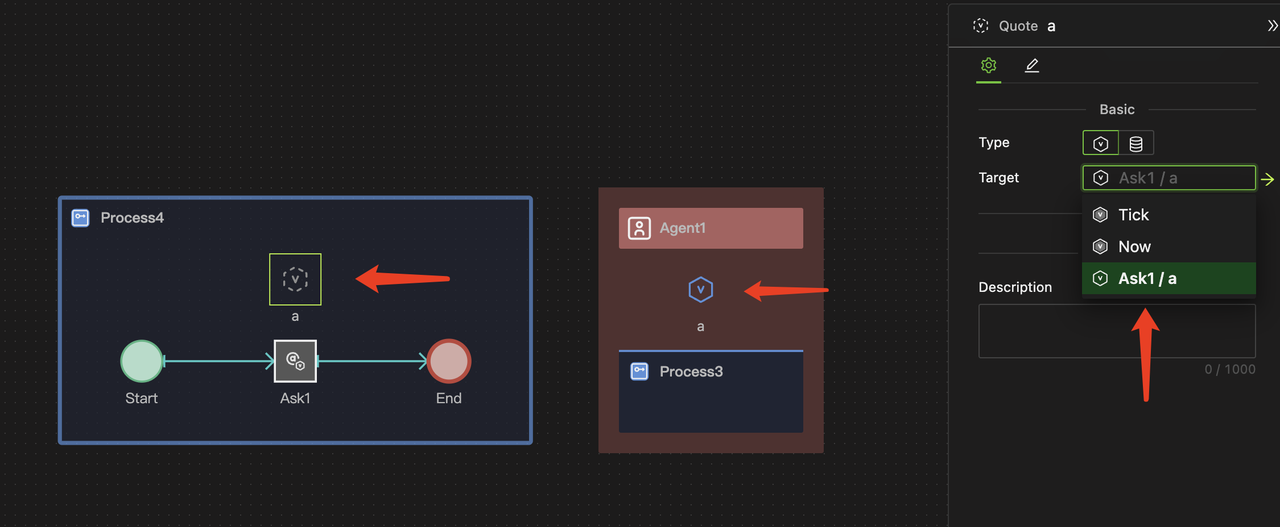
-
-
Jump to the Original Object.
-
After selecting the quoted target, an arrow icon will appear to the right of the drop-down box. By clicking this arrow, you can focus the current canvas view on the original object.
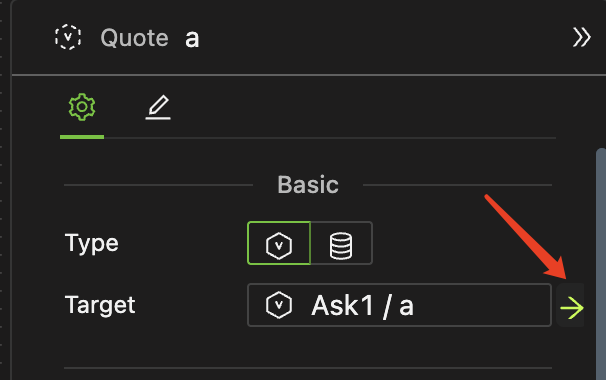
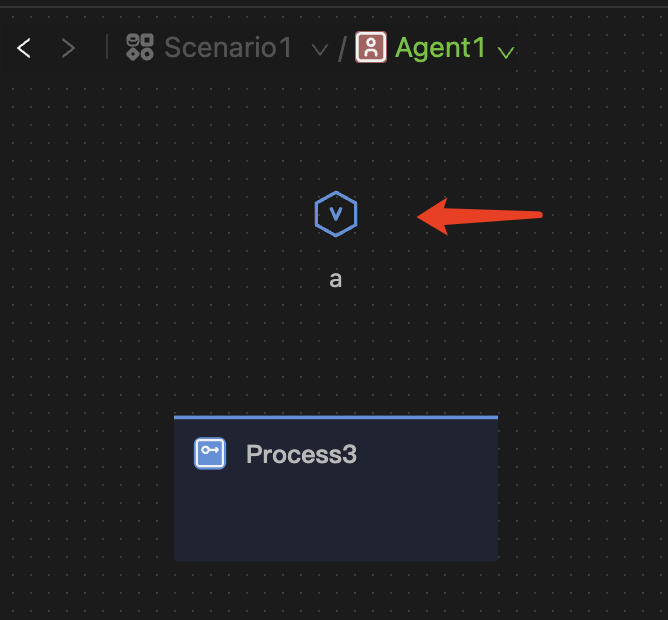
-