Create
Icon
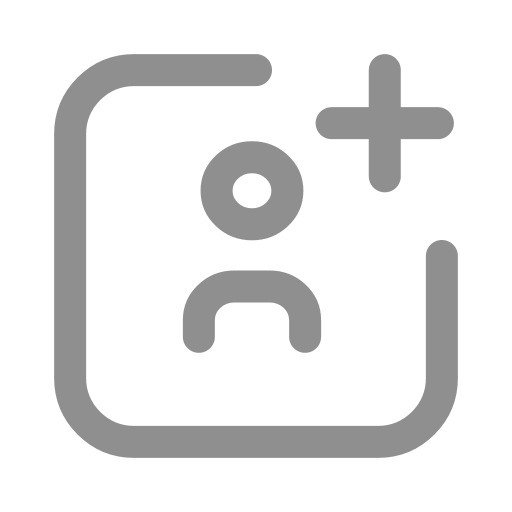
Function
The Create component is used to create new agent individuals and link individuals based on existing entity objects. This includes three types: Agent breeding, creating new Agent, and creating new Link.
Key Points
Agent Breeding
- As the name suggests, it is used for modeling occasions where the Agent needs to create new individuals of this population in an inherited manner.
- It is only available when the component is used in an Agent internal process, and other situations are not acceptable.
- At this time, the system provides a convenient operation for "inheritance" style assignment of new individual properties. See the next settings method.
Inheritable creation refers to situations where the mother individual's information needs to be recorded, a certain characteristic of the mother needs to be preserved, or a certain value property of the mother needs to be "diluted". For example:
- The lamb inherits its color from the mother sheep's
Colorbuilt-in property. - The lamb's energy is a diluted version of its mother's energy.
- The lamb's
Motherbuilt-in property records the mother sheep as an object.
Create New Agent
- An Agent individual can be created from the perspective of any subject as a new individual in any Agent population.
- Unlike Agent breeding, where the executing entity can only be the parent object, any subject object can execute the creation of an agent individual, resulting in a new individual without a parent.
It is commonly used to generate according to certain rules, such as the continuous growth of the user population of the product.
Create New Link
Create a connection relationship by specifying the starting and ending points of the Agent.
It is often used to gradually generate a relationship network**. A model example is available at the end of the section for reference.
New Individual Belongs to the Population
Under any circumstances, the newly created individual belongs to the basic entity population.
No matter what type, the premise of creation is that there are basic entities in the model, even if their individual number is 0.
The Behavior and Properties of New Individuals
- The behavior is the same as the basic entity.
- The properties are specified during the creation process.
The Active Behavior of New Individuals
It will only be executed in the next Tick after being created.
How to Set up
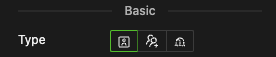
Select the Type
- Agent breeding/Create New Agent/Create New Link, and then perform other configurations in detail as below.
- When the component is in the Agent internal process, Agent breeding can be selected, and the other two can not be selected in any situation.
Agent Breeding
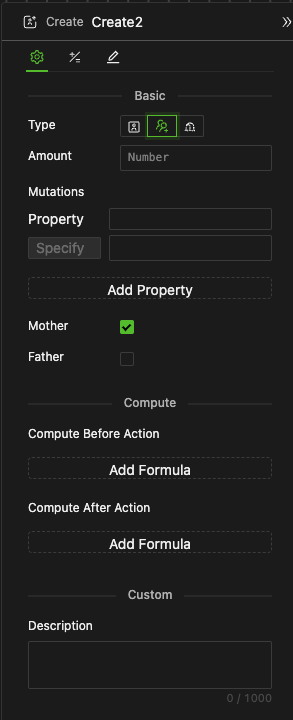
-
Amount
The input box accepts expressions that return natural numbers.
-
Mutation Property Settings: Set properties with different values from the Mother object
-
Add mutation property setting
Clicking the add button will pop up a property setting unit.
-
Specify mutation property
The drop-down menu selects all properties under the current Agent (except the built-in property
ID). -
Choose mutation method: Specify or Dilute
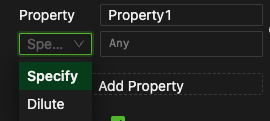
-
When "Specify" is selected
The right input box accepts expressions that can return the same data type. Each new individual's mutation property will be assigned this value, which is applicable to all data types
-
When "Dilute" is selected
The right input box accepts expressions of Number type and the value range is [0,1]. At this time, the mother body will retain the original property value according to this ratio, and the remaining part will be evenly divided to the new individual, so it is called "Dilute". Dilute mode is limited to Number type mutation properties.
-
-
IDcannot be inherited and can only be created by the system.- Other properties that have not been set for mutation will inherit the property values of the Mother when breeding, which is equal to them.
-
Mother
Selecting the "Mother" means that the system will store the mother object in the
Motherbuilt-in property of all newly created individuals, and the system will automatically execute during model operation.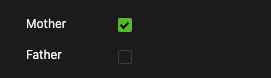
-
Father
-
Selecting the "Father" means that the system will store the father object in the
Fatherbuilt-in property of all newly created individuals, and the system will automatically execute during model operation. -
The father object is determined by an expression, which should be entered in the input box located to the right of the checkbox. This expression should return an Agent format.
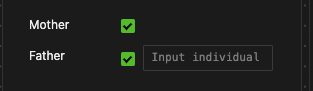
-
- Since the subject performing the breeding action is specified, you only need to select the information about the mother object. The system will automatically record the mother object in the
Motherbuilt-in property of the newly created individuals. - Conversely, the father object must be specified by a modeling expression. The system will then automatically enter the father object, returned by this expression, into the
Fatherbuilt-in property of the newly created individuals.
Create New Agent
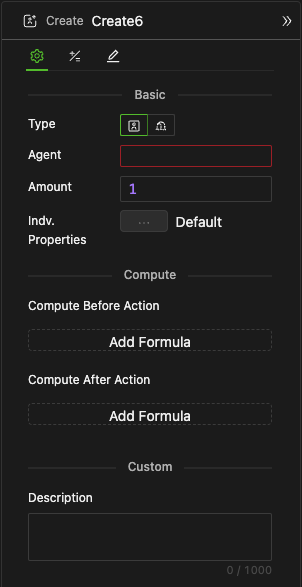
-
Specify Agent population
From the drop-down menu, select an existing Agent object in the current model, and the future new individual will also belong to this population.
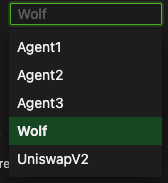
-
Configure Individual Properties

-
If not configured, all new individual properties will be assigned the initial values set for the corresponding data objects. In this case, the "Default" label will appear to the right of the detailed settings button, as shown in the image above.
-
If you need to uniformly or individually specify the property values for newly created individuals, click the detailed settings button, and then specify in the pop-up settings window as shown below.
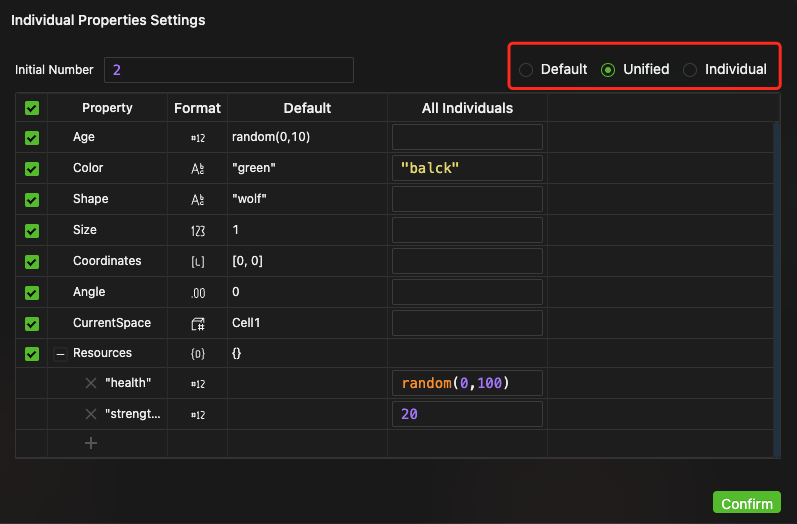
-
The interface and setup methods are similar to those in the Agent Properties Panel's Individual Properties Settings.
-
Compared to the Agent individual properties settings, this page includes an additional Unified option in the mode selection at the top right corner. The initial number of individuals can also be specified using an expression input field at the top left corner.
-
The setup methods are the same, so they will not be repeated here. The following briefly explains the meanings of the three modes (top right corner of the figure above):
- Default: All properties of newly created individuals are assigned according to the initial values of the Agent's individual properties.
- Unified: All properties of newly created individuals are uniformly assigned according to the specified values, as shown in the figure above.
- Individual: Each property value for each new individual can be specified individually, similar to the individual properties settings in the Agent properties panel.
-
After configuration, click the "Confirm" button.
-
Whether using the Unified mode or the Individual mode, the "Individuation" label will appear to the right of the detailed settings button, as shown below.
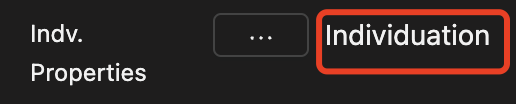
-
Create New Link
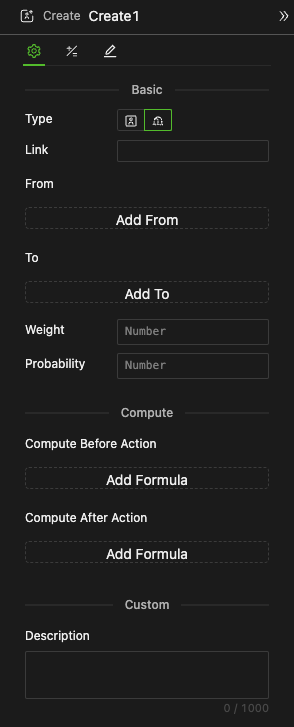
-
Specify Link Population
The drop-down menu selects any Link object that has been modeled in the current model, and the future new individual will also belong to this population.
-
Specify the starting point Agent of a Link
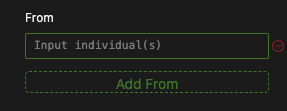
- Support multiple starting points.
- Click the button to add a starting point input box, which accepts expressions that return the Agent or [Agent] format.
-
Specify the ending point Agent of Link
- Support multiple endpoints.
- The operation is the same as the starting point, slightly.
Since creating Link supports multiple starting points (M) and multiple ending points (N), so the component will try to create M * N times, of course, the actual creation result needs to consider redundancy, invalidity, and creation probability.
-
Specify the weight
The input box accepts expressions of Number format, and the weight of all newly created Link individuals is executed to this value.
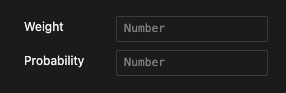
-
Specify the probability
- The input box accepts expressions of Number format with a value range of [0,1].
- During operation, each Link individual samples whether it will be created according to this set probability.
Output Data
For newly created individual object data,
- Format: [Entity] (even if the creation quantity is 1).
- Access in subsequent components: Use
component_name.Entitiesin the formulas for Compute before Action or Compute after Action. - Access within the current component: Use
This.Entitiesin the formulas for Compute after Action.
Example
- The red Mother ant has an initial energy of 100.
- All ants will breed 1 offspring every 2 Ticks.
- During breeding, the Mother ant will dilute 50% of the energy.
There is a User Agent with 10 individuals. Each individual randomly finds a target Agent to establish a Link, resulting in a network.