Running a Simulation
How to run a simulation
Play a Simulation
-
Click the "Play" button on the run control bar to start the simulation.

-
The simulation starts from the active start event of an active process.
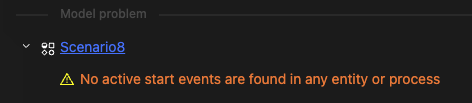
The Console will issue a warning if there is no active event in the model.
Pause a Simulation
-
Click the "Pause" button on the run control bar to pause the simulation during runtime.

Resume a Simulation
-
Click the "Resume" button to resume the simulation when the model is paused, as shown in the image below.

Complete a Simulation
The simulation will end normally if any of the following occur:
- The global maximum simulation Ticks are reached.
- All active processes are completed, except for infinite loop processes(e.g., timer start events with no total number setting).
- Any Trigger that reaches the terminate event.
Interrupt a Simulation
-
Error Interruptions
When a runtime error occurs during the simulation, the Console throws an error message and interrupts the simulation.
-
User-initiated interruptions
During the simulation, if the user clicks the "Reset" button on the control bar (without any error), the simulation will be interrupted and reset.

Step-by-Step Simulation
-
When the simulation is in the initial or paused state, you can use the "Step" button to run it step by step.
-
Click the "Step" button on the run control bar. The simulation will complete the next Tick first and then pause.

Running Settings
Simulation Speed Control
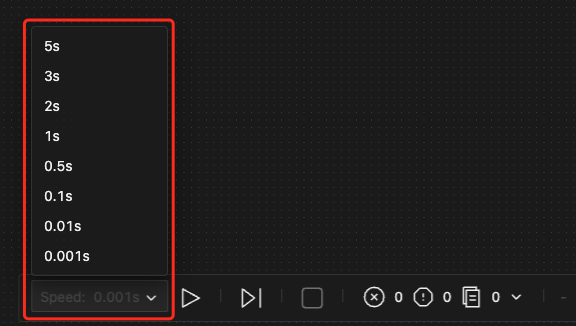
- On the left side of the control bar, there is a dropdown menu for selecting the running speed. Clicking on it will trigger a pop-up where you can make your selection.
- Menu options indicate the waiting time between the completion of each Tick and the start of the next Tick.
- The speed control is set to the minimum interval by default to reduce waiting time.
- If you need to observe system state updates closely, increase the time gap.
- The running speed depends on your subscription plan.