Start Events
Icon
Function
A Start Event generates a Trigger to initiate the current process. It serves as the beginning of any given process.
Key Points
Graphical Modeling Syntax
Within a process, there can only be one Start Event.
Active and Passive
- Active events can autonomously create a Trigger, while passive events require another Trigger to create the current process Trigger.
- Normal Start events and Timer Start events can be set as active. All other start events are inherently passive and can't be altered.
- Whether the Start Event is active or passive determines the proactivity of the process.
In a passively structured process model, trying to set the start event as active can cause errors during model execution. This is often seen in scenarios involving sub-processes or processes that are called by other processes.
Setup Methods
The properties panel of a start event is shown below. The settings include Type Selection, Parameter Settings, and Initiative Trigger Selection.
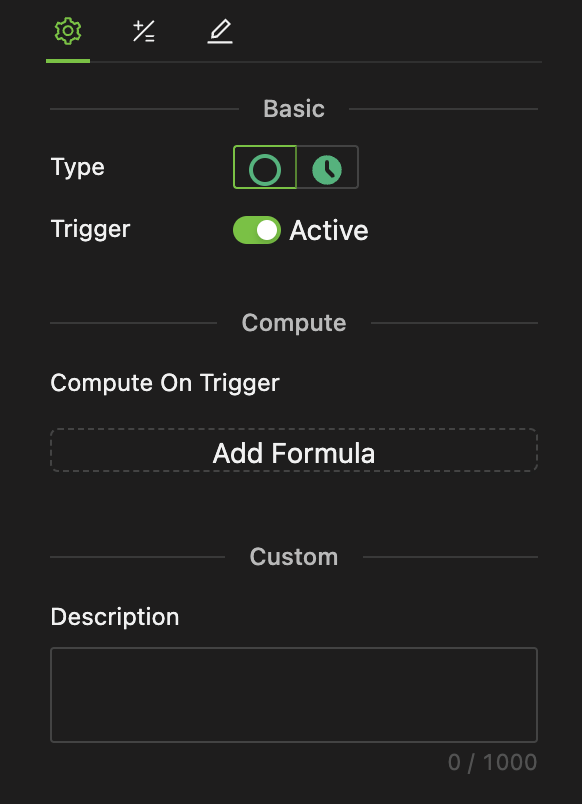
Type Selection
The types of start events include Normal Start Events and Timer Start Events, which are explained below.
Normal Start Events
A Normal Start Event runs once after being triggered. In other words, it creates only one Trigger. It can be either active or passive.
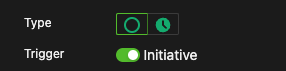
- When it resides in a process that is a subprocess of another, it can only be passive.
- Active processes cannot be called or asked to call by other processes.
Timer Start Events
A Timer Start Event creates process Triggers based on the system tick period. The Timer Start Events include periodic and scheduled events.
Periodic Timer Start Event Settings
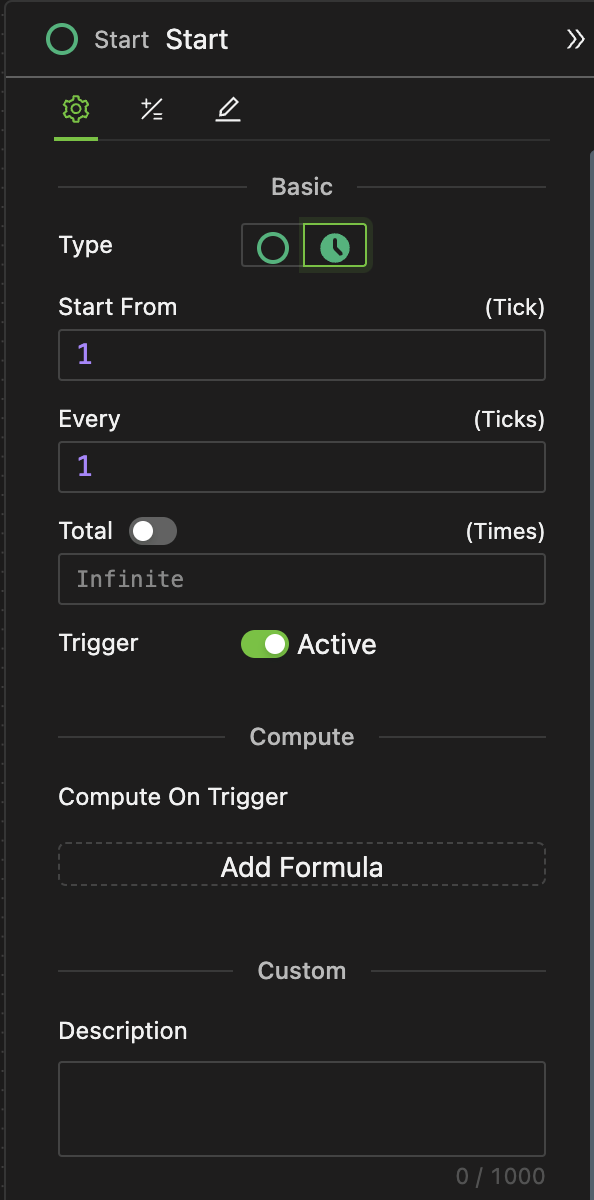
-
Start from (which tick)
This initial tick determines the starting tick of the event. It accepts natural number inputs, which specify the tick at which the first Trigger will occur.
-
Every (how many ticks)
This setting specifies how often the event generates a Trigger. It accepts non-negative integers. For example, if it is set to 5, the event will generate a Trigger every 5 ticks after the initial tick.
When the Start is set to x and the Total is set to y, if the Every is set to 0, the event will generate y triggers at the moment of the initial tick. This is used for scenarios where a process needs to be triggered multiple times within a single tick.
- In this case, the Total setting must be enabled and set to a natural number. If not, the process will enter an infinite loop.
- For an example of this scenario, refer to Example 2 below.
-
Total (Times)
The total times refers to the total number of process runs. It can be turned on or off.
- When turned off: The process runs indefinitely, repeating execution according to the globally set total number of running ticks.
- When turned on: The process runs a finite number of times. The input box becomes active, allowing you to enter a non-negative integer to specify the exact number of repetitions.
Examples
The model is set to run for a maximum of 10 Ticks. The initial value of the Count variable is 0.
Starting from the first tick, the Compute component will be triggered every 2 ticks, incrementing the Count variable by 1 each time. Therefore, the final value of the Count will be 5, and the model runs for a total of 10 ticks.
In this model, the run lasts for 10 ticks. The Count variable initially starts at 0.
At the 5th tick, the Compute component will be triggered 10 times, each time increasing the Count variable by 1. Consequently, the final value of the Count becomes 10, and the total model run time is 5 ticks.


